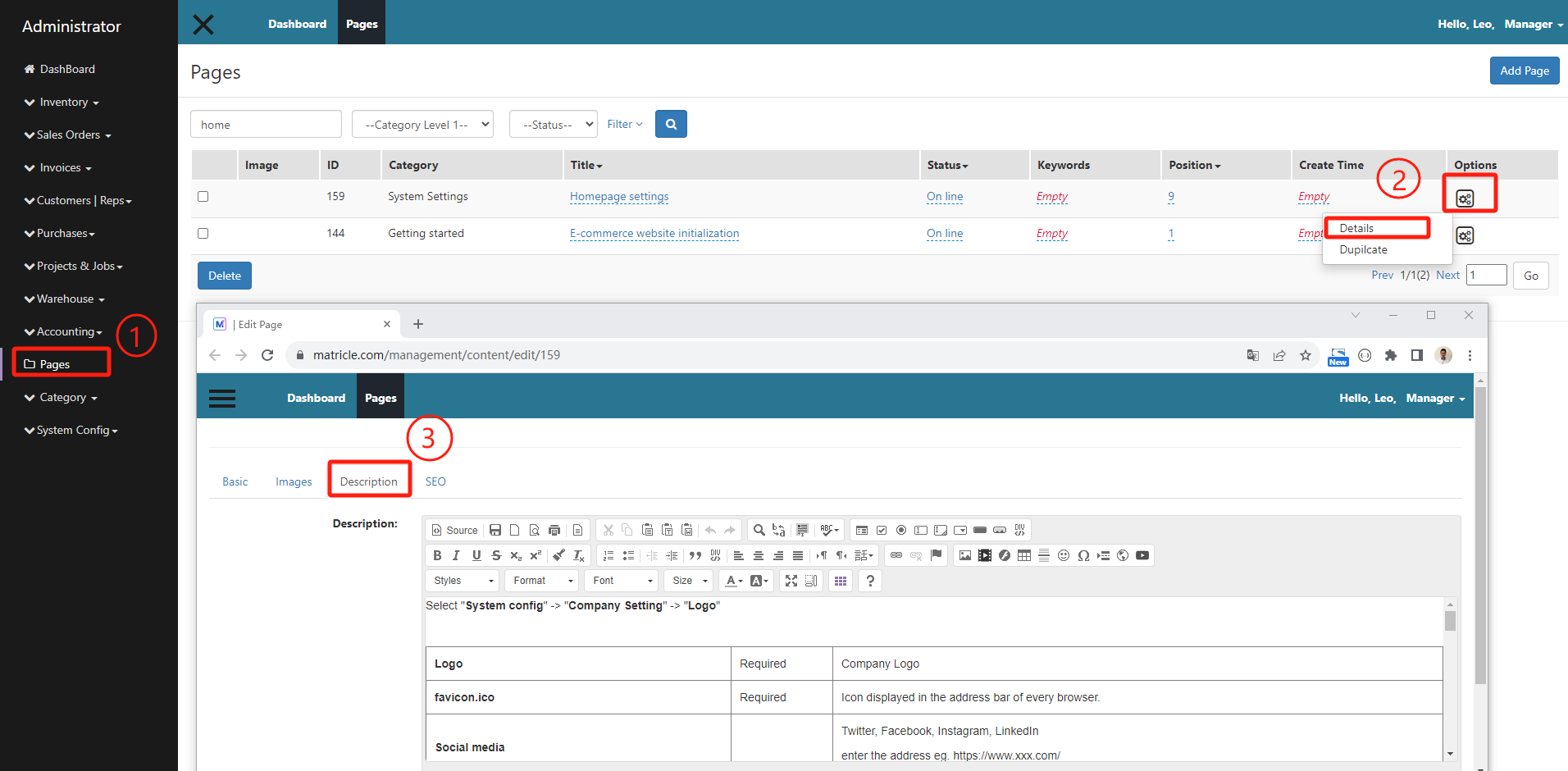Select "System config" -> "Company Setting" -> "Logo"
| Logo | Required | Company Logo |
| favicon.ico | Required | Icon displayed in the address bar of every browser. |
| Social media |
Twitter, Facebook, Instagram, LinkedIn enter the address eg. https://www.xxx.com/ |
|
| Social media - Javascript Tag |
Global site tag (gtag.js) - Google Analytics Google Tag Manager (noscript) |
Add/chage slider banners.
1. To create slidershows in homepage (optional)
1.1 Select "System Config" -> "Attachments" -> "Add Attachment"
1.2 Fill required field(Upload the image) -> "submit"
1.3 Select the sidershow picture, change the title "others" to "Slider(Home page slider)"
1.4 Refresh the page, select the slidershow image and add the text you are going to add to the slidershow image in H1 ~ H3, with "Button Name" and "Button1 link"
( If you are going to add multiple slidershow images, repeat steps 1.2~1.4 )
Add content for home page
2. Select "Page" -> "Add Page"
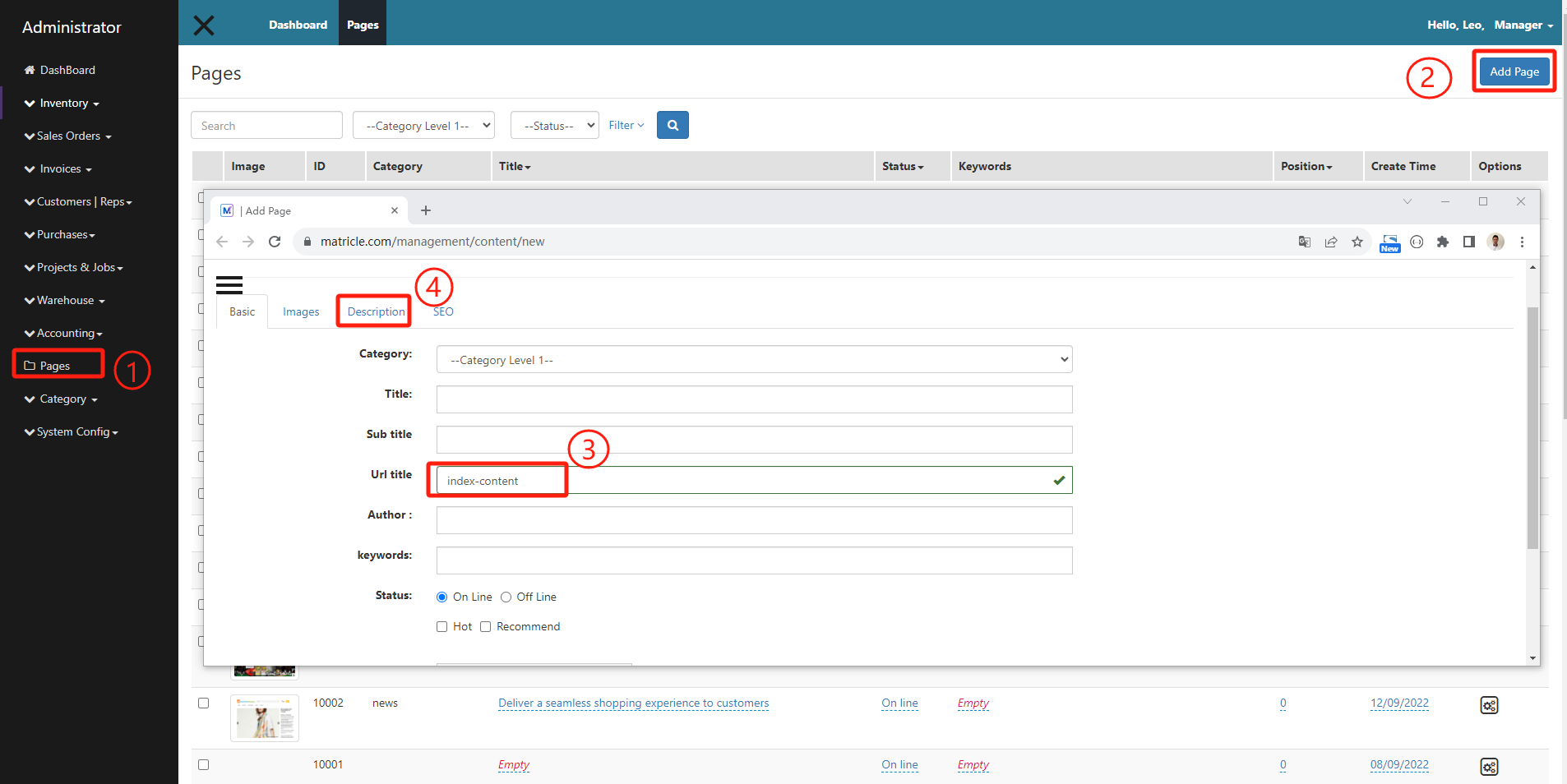
Update content for home page
2. Select "Page" -> "Add Page"